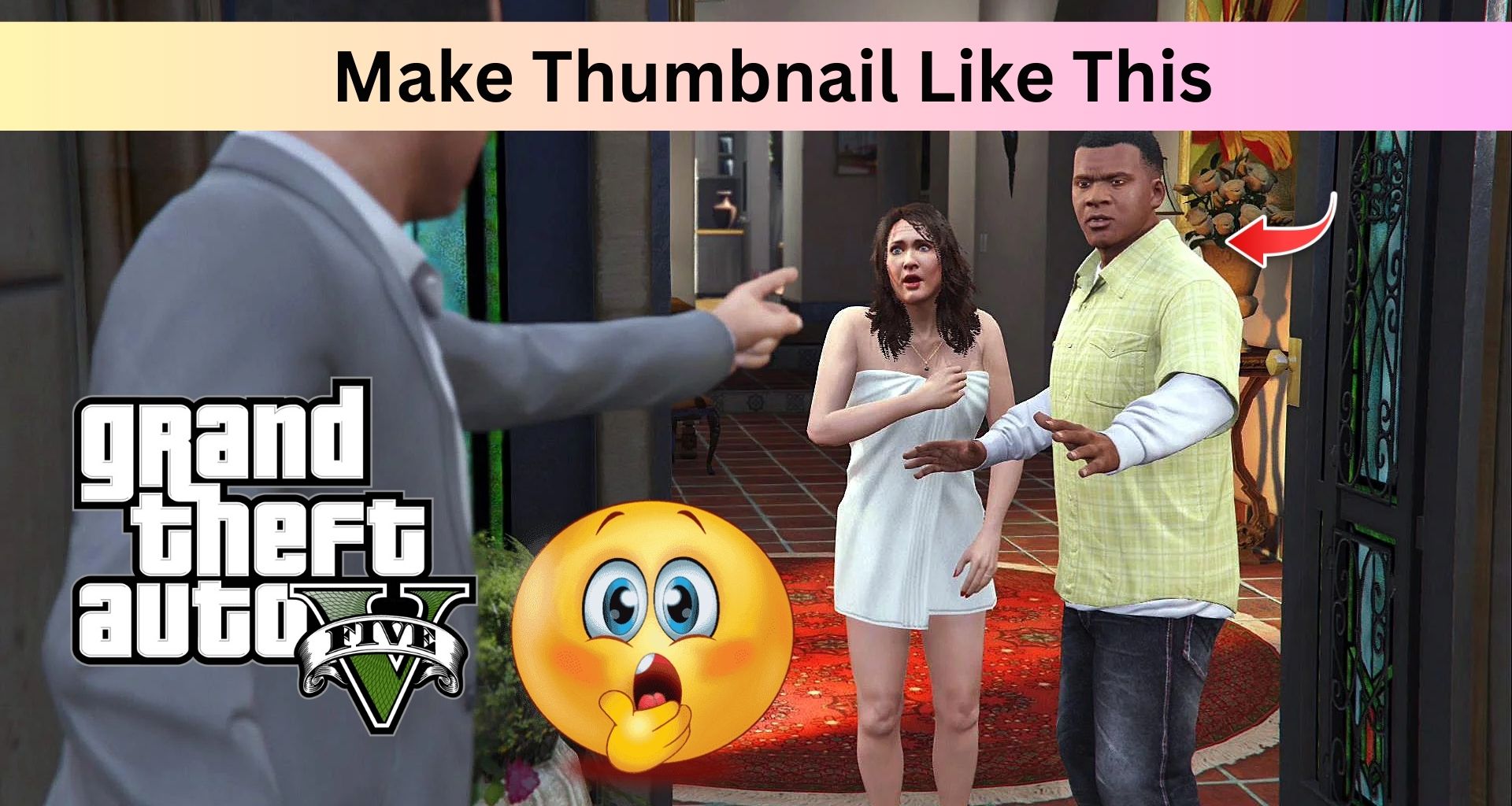
How To Make GTA 5 Thumbnail For Youtube Using Canva
If you’re a YouTube gamer uploading GTA 5 gameplay videos, you already know how important a thumbnail is. A compelling thumbnail can make the difference between a few views and thousands. It’s the first thing your viewers notice, and if it doesn’t grab attention, they’ll simply scroll past your video no matter how great your content is.
In this guide, we’ll show you exactly how to make a high-quality GTA 5 thumbnail for YouTube using Canva a free and beginner-friendly graphic design tool that works on both desktop and mobile.
Whether you’re just starting your gaming channel or looking to improve your existing thumbnails, this step-by-step tutorial will help you design eye-catching thumbnails that stand out and bring in more clicks.
Why Thumbnails Matter for GTA 5 Videos
GTA 5 is one of the most saturated gaming categories on YouTube. With thousands of creators posting daily, you’re competing for attention and your thumbnail is your first impression.
A great GTA 5 thumbnail should:
- Instantly communicate the theme of your video (e.g., stunts, mods, heists)
- Feature familiar GTA 5 visuals or characters
- Be visually striking, even at a small size
- Make viewers curious enough to click
Luckily, with Canva, you don’t need Photoshop or graphic design skills. Let’s dive into how you can create your own thumbnail for free.
Step 1: Set Up Your Canva Account
If you haven’t already, go to Canva.com and create a free account. You can also download the Canva app on your phone if you prefer designing on mobile.
Once you’re signed in:
- Click on “Create a design”
- Choose “YouTube Thumbnail” from the list of preset sizes (1280 x 720 pixels)

Canva gives you the correct dimensions right away, so you don’t have to worry about image cropping or resolution issues later on.
Step 2: Choose a Background for Your GTA 5 Thumbnail
Your background sets the tone of your video. You can either:
Option A: Use a Screenshot from Your Gameplay
- Pause your GTA 5 video at a cool moment (example, a car chase or a funny scene).
- Take a high-quality screenshot (use tools like Snipping Tool or Print Screen).
- Upload the image to Canva using the Uploads tab.
For Example :

Option B: Use a Free GTA 5 Wallpaper
Search Google for “GTA 5 HD wallpaper”. Make sure the image is free to use for content creation. Once uploaded, drag the image into your blank canvas and resize it to cover the entire background.
Step 3: Add Bold, Eye-Catching Text
Now that your background is in place, it’s time to add a title that communicates the essence of your video.
Examples:
- “Crazy GTA 5 Police Chase!”
- “GTA 5 Mods Gone Wrong!”
- “How to Get Rich Fast in GTA 5 Online”
Tips for Text Design:

- Use bold, thick fonts like Anton, Bebas Neue, or League Spartan
- Keep your title short and readable
- Add a background color or shadow behind the text to make it pop
- Use contrasting colors (e.g., white text on a dark image)
In Canva, you can also use the Effects tab to add outlines, shadows, or glow to your text making it stand out even more.
Step 4: Add GTA 5 Elements (Characters, Icons, Logos)
To make your thumbnail instantly recognizable as GTA 5-related, consider adding:
- GTA 5 logo – Search “GTA 5 logo PNG” with a transparent background and upload it to Canva.
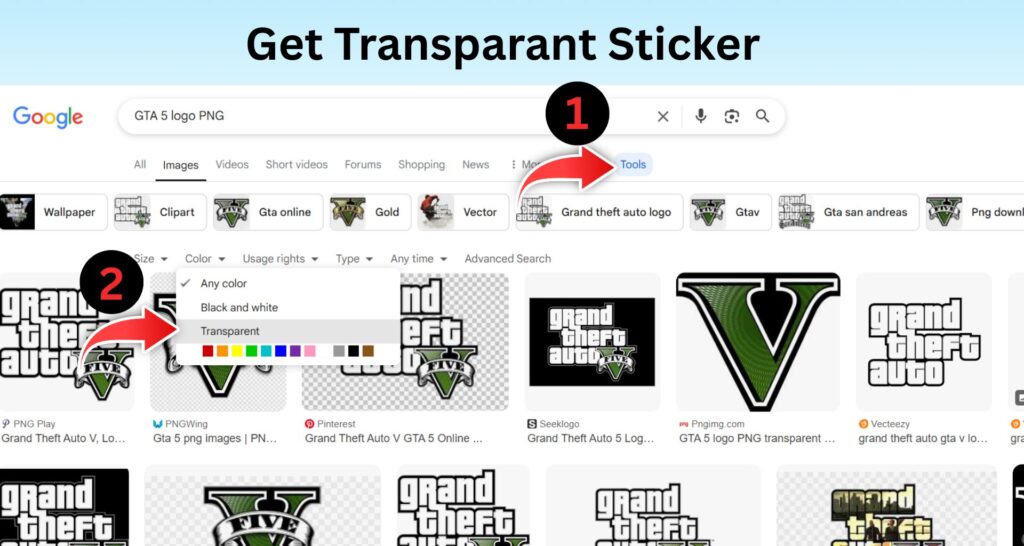
- Characters like Trevor, Franklin, or Michael – Look for PNG cutouts or remove the background using Canva’s background remover (Pro feature).
- Icons like cash, weapons, or cars – These visuals quickly signal what your video is about.
Place these elements in the corners or behind your text to avoid clutter.
Step 5: Adjust Logo, Text & Emoji
You can see the image above, in that included GTA 5 sticker Logo, and red arrow sign with emoji sticker, so you can adjust accordingly that your thumbnail becomes very attractive.
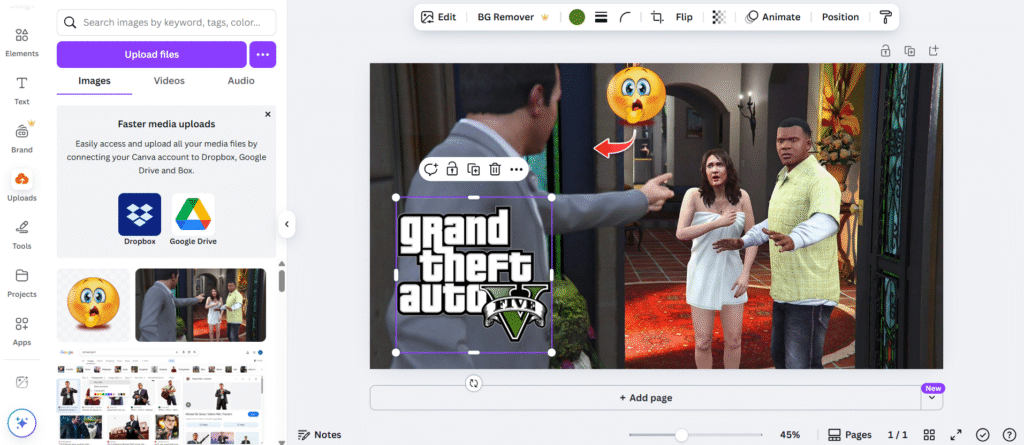
Additional :
- Use a color filter to adjust brightness and contrast if the image feels too dark
- Balance the elements so your text, visuals, and background don’t overwhelm each other
- Use grids and alignment tools to keep things tidy
Canva also lets you group elements and move them together, which is helpful when finalizing your layout.
Step 6: Download and Upload to YouTube
Once you’re happy with your design:
- Click “Share” button in top-right corner

- Choose PNG or JPG format for high-quality output
- Upload the thumbnail while publishing your YouTube video or later via YouTube Studio
Make sure the thumbnail file size is under 2MB (YouTube’s limit) Canva usually keeps it well within that range.
Bonus Tips to Improve Your GTA 5 Thumbnails
- Zoom in on facial expressions or dramatic moments emotions drive curiosity.
- Avoid clutter don’t overfill your thumbnail with too many elements.
- Use bright, saturated colors red, yellow, and green often perform well.
- Stay consistent with your style so your audience recognizes your videos.
Also Read:
Final Thoughts
You don’t need expensive software or design skills to create scroll-stopping GTA 5 thumbnails. With Canva, you can build professional-quality YouTube thumbnails in just minutes — for free. The key is combining striking visuals, bold text, and a clean layout that clearly communicates what your video is about.
By putting just a little extra effort into your thumbnail design, you can dramatically improve your video’s click-through rate — and grow your channel faster.
Ready to make your first thumbnail?
Head to Canva.com and start designing now.
Thanks For Visiting primehighlights.com

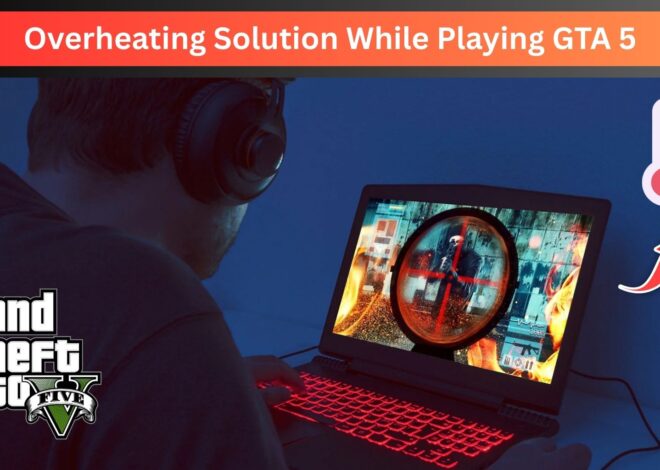


One thought on “How To Make GTA 5 Thumbnail For Youtube Using Canva”
Comments are closed.